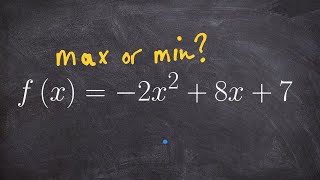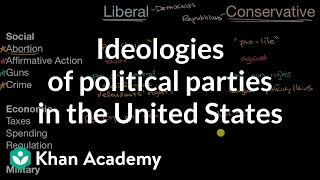How to Upload Your Website To The Internet
Published at : 11 Nov 2021
𝗦𝘁𝗮𝗿𝘁 𝗛𝗲𝗿𝗲 ➜ https://websitelearners.com/video/get-website-online/#start
𝗖𝗵𝗲𝗰𝗸𝗼𝘂𝘁 𝗼𝘂𝗿 𝗲𝘅𝗰𝗹𝘂𝘀𝗶𝘃𝗲 𝗪𝗼𝗿𝗱𝗣𝗿𝗲𝘀𝘀 𝗰𝗼𝘂𝗿𝘀𝗲 ➜ https://websitelearners.com/wordpress-course
𝗛𝗼𝘄 𝘁𝗼 𝗠𝗮𝗸𝗲 𝗠𝗼𝗻𝗲𝘆 𝘄𝗶𝘁𝗵 𝘆𝗼𝘂𝗿 𝘄𝗲𝗯𝘀𝗶𝘁𝗲 ➜ https://websitelearners.com/ebook/top-5-ways-to-monetize-your-website/
𝗩𝗼𝘁𝗲 𝗳𝗼𝗿 𝗼𝘂𝗿 𝗻𝗲𝘅𝘁 𝘃𝗶𝗱𝗲𝗼 ➜ https://topics.websitelearners.com/websitelearners#/ideas
𝗣𝗼𝘀𝘁 𝗜𝘀𝘀𝘂𝗲𝘀 𝗛𝗲𝗿𝗲 ➜ https://wltalk.com/post/933282116
𝗚𝗲𝘁 𝗮𝘄𝗲𝘀𝗼𝗺𝗲 𝗛𝗧𝗠𝗟 𝘁𝗲𝗺𝗽𝗹𝗮𝘁𝗲𝘀 𝗵𝗲𝗿𝗲 ➜ https://1.envato.market/Pv15X
Learn how to upload your HTML website live on the internet
Basic need to follow this tutorial is your HTML Website files
𝗧𝗮𝗯𝗹𝗲 𝗼𝗳 𝗰𝗼𝗻𝘁𝗲𝗻𝘁𝘀 :
00:00 Intro
00:31 Choose your domain name
00:58 Get your hosting and domain
02:40 Setup your hosting account
03:31 Upload your website files
Let’s get started
Step 1: choose your website name
First, you need to go to https://websitelearners.com/get-website-online/
and then choose a name for your website.
And this will be the name of your website.
So, choose a name and check whether it’s available or not! Once you get it, you can go to the next step.
Step 2: Get Hosting & Domain
Hosting & Domain are the two things that you need, for uploading your website.
Hosting is the place where your website’s files get stored and Domain is the name of your website.
So, get your hosting & domain and once you’ve completed the purchase, you can go to the 3rd step
Step 3 : Setup your hosting account
Once you setup the hosting account, you will be reaching a page called ‘CPANEL’
Now this cpanel is the place where you’ll be controlling your hosting account
Once you reach the cpanel, you can go to the final step
Step 4: upload your website files
Once you upload your website files, your website will be live on the internet
So to upload your website files, just click ‘open’ next to file manager option on your C panel.
And then click ‘public_html’ folder. This is the folder where you’ll be uploading your files
Now, you will see few sample files uploaded in the ‘public_html’ folder.
In order to upload your website files, you need to delete those sample files, So to delete it, just click ‘select all’ and click ‘delete’.
Once you complete deleting all those sample files, you can now upload your website files in that public_html folder.
Now instead of uploading all your website files one-by-one.Just compress all your website files into zip file on your computer.
Once you’re done with it, click upload button on your hosting account & then drag and drop your zip file to upload it.
Once Your website’s zip file is uploaded. Just click ‘extract files’, to extract all your website files from the zip file.
That’s it, your website files will be uploaded and your website will now be live on the internet…
——————————
📢 𝗧𝗵𝗲 𝗧𝗼𝗼𝗹𝘀 𝘄𝗲 𝘂𝘀𝗲:
𝗚𝗲𝘁 𝘁𝗵𝗲 𝗯𝗲𝘀𝘁 𝘁𝗼𝗼𝗹𝘀 𝗳𝗼𝗿 𝘆𝗼𝘂𝗿 𝘄𝗲𝗯𝘀𝗶𝘁𝗲 ➜ https://websitelearners.com/tools/
𝗩𝗶𝗱𝗲𝗼 𝗚𝗲𝗮𝗿 𝗪𝗲 𝗨𝘀𝗲 ➜ https://kit.co/websitelearners/video-gear-we-use/
𝗢𝘂𝗿 𝗩𝗶𝗱𝗲𝗼 𝗘𝗱𝗶𝘁𝗶𝗻𝗴 𝗧𝗼𝗼𝗹 ➜ https://bit.ly/2Od546p
𝗚𝗲𝘁 𝗮𝘄𝗲𝘀𝗼𝗺𝗲 𝗛𝗧𝗠𝗟 𝘁𝗲𝗺𝗽𝗹𝗮𝘁𝗲𝘀 𝗵𝗲𝗿𝗲 ➜ https://1.envato.market/Pv15X
🙌 𝗢𝗳𝗳𝗶𝗰𝗶𝗮𝗹𝗹𝘆:
𝗪𝗲❜𝗿𝗲 𝗛𝗶𝗿𝗶𝗻𝗴: https://websitelearners.com/careers/
Want your website developed by us? Email us your requirements to contact@websitelearners.com
💬 𝗙𝗼𝗹𝗹𝗼𝘄 & 𝗖𝗵𝗮𝘁 𝘄𝗶𝘁𝗵 𝘂𝘀:
𝗜𝗻𝘀𝘁𝗮𝗴𝗿𝗮𝗺: https://www.instagram.com/websitelearners/
𝗙𝗮𝗰𝗲𝗯𝗼𝗼𝗸: https://www.facebook.com/websitelearners/
𝗧𝘄𝗶𝘁𝘁𝗲𝗿: https://twitter.com/websitelearners/

![WHO IS THIS [Official Lyric Video] | Vineyard Worship feat. Wendy O'Connell](https://ytimg.googleusercontent.com/vi/iAozM-15s-g/mqdefault.jpg)

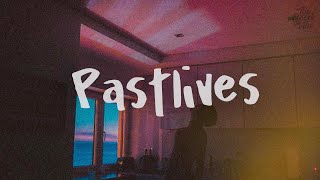


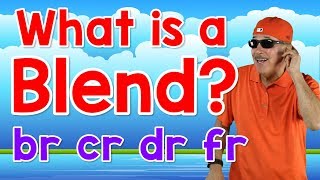
!["Possibilities" [clip edit] - A Cinderella Story: Once Upon a Song](https://ytimg.googleusercontent.com/vi/TSkxK00kZHI/mqdefault.jpg)